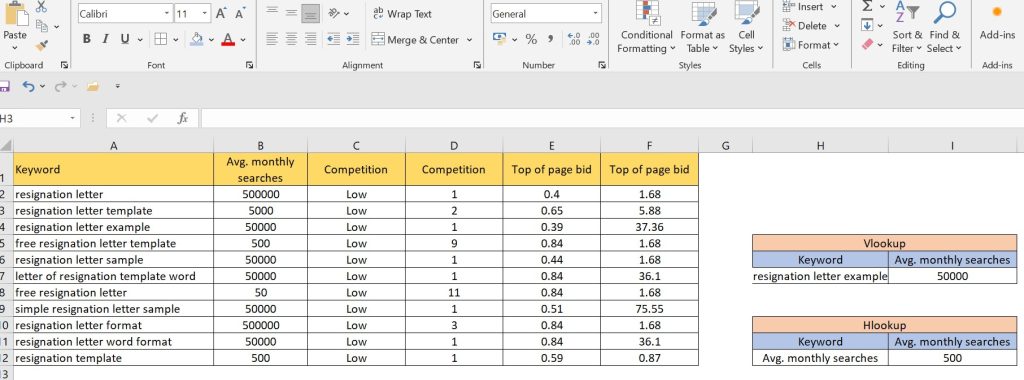Excel is one of the most powerful tools for managing and analyzing data, and mastering V Lookup H Lookup in Excel Formula can save you time and effort. Whether you are working on small datasets or large databases, understanding these functions will allow you to quickly retrieve values based on specific conditions. In this blog, we will explore what V Lookup and H Lookup are, how they work, and real-life examples to demonstrate their practical applications.
What is V Lookup and H Lookup in Excel?
V Lookup (Vertical Lookup) and H Lookup (Horizontal Lookup) are both lookup functions in Excel used to search for values within a table. The main difference between the two is how they search for data:
- V Lookup searches vertically in the first column of a table and returns a value from the same row in another column.
- H Lookup searches horizontally in the first row of a table and returns a value from the same column in another row.
How to Use V Lookup H Lookup in Excel
V Lookup and H Lookup are commonly used to pull data from tables based on specific criteria. Let’s dive deeper into how to use these functions effectively.
V Lookup Formula in Excel
The basic V Lookup formula in Excel is as follows:
Excel Formula=VLOOKUP(lookup_value, table_array, col_index_num, [range_lookup])
- lookup_value: The value you want to search for.
- table_array: The range of cells where the data is located.
- col_index_num: The column number from which you want to retrieve data.
- [range_lookup]: TRUE for an approximate match, FALSE for an exact match.
Also Read: MS Excel Shortcut Keys | A to Z MS Excel Shortcut Keys
Example of V Lookup in Excel Using “Resignation Letter” Data:
Let’s say you have the following table related to keywords for SEO analysis:
| Keyword | Avg. Monthly Searches | Competition | Competition (Indexed Value) | Top of Page Bid (Low) | Top of Page Bid (High) |
|---|---|---|---|---|---|
| resignation letter | 500000 | Low | 1 | 0.40 | 1.68 |
| resignation letter template | 5000 | Low | 2 | 0.65 | 5.88 |
| resignation letter example | 50000 | Low | 1 | 0.39 | 37.36 |
To find the Top of Page Bid (High) for the keyword “resignation letter example,” you would use the V Lookup formula:
Excel Formula=VLOOKUP("resignation letter example", A2:F4, 6, FALSE)
This formula will return 37.36, which is the high-range bid for “resignation letter example.”
H Lookup Formula in Excel
The H Lookup formula works similarly but searches horizontally. The basic formula is:
Excel Formula=HLOOKUP(lookup_value, table_array, row_index_num, [range_lookup])
lookup_value: The value to search for in the first row.table_array: The range of cells to search.row_index_num: The row number from which to retrieve the value.[range_lookup]: TRUE for an approximate match, FALSE for an exact match.
Real-Life Examples of V Lookup H Lookup in Excel Formula
- Keyword Analysis for SEO: If you’re doing SEO, you can use V Lookup to quickly find the search volume for specific keywords.
- Marketing Campaigns: If you are comparing different ad campaigns, V Lookup can help you retrieve campaign data such as CPC, bid ranges, or competition levels based on keyword
Also Read: How to freeze rows in excel ?
Example of V Lookup in Excel:
Let’s say you have the following table:
| Product ID | Product Name | Price |
|---|---|---|
| 101 | Laptop | 800 |
| 102 | Tablet | 300 |
| 103 | Monitor | 200 |
To find the price of Product ID 102, you would use the V Lookup formula:
Excel Formula=VLOOKUP(102, A2:C4, 3, FALSE)
This formula will return 300, which is the price of the Tablet.
H Lookup Formula in Excel
The H Lookup formula works similarly but searches horizontally. The basic formula is:
Excel Formula=HLOOKUP(lookup_value, table_array, row_index_num, [range_lookup])
- lookup_value: The value to search for in the first row.
- table_array: The range of cells to search.
- row_index_num: The row number from which to retrieve the value.
- [range_lookup]: TRUE for an approximate match, FALSE for an exact match.
Example of H Lookup in Excel:
Suppose you have the following data:
| Product ID | 101 | 102 | 103 |
|---|---|---|---|
| Price | 800 | 300 | 200 |
To find the price of Product ID 103, use the H Lookup formula:
Excel Formula=HLOOKUP(103, B1:D2, 2, FALSE)
This will return 200, the price of the Monitor.
Real-Life Examples of V Lookup H Lookup in Excel Formula
- Employee Database: Imagine you have a list of employees and their salaries in an Excel sheet. You can use V Lookup to quickly find the salary of a specific employee by their employee ID.
- Example: Excel Formula
=VLOOKUP(12345, A2:D10, 4, FALSE)
- Example: Excel Formula
- Product Inventory: If you manage an inventory, you can use H Lookup to find product details like stock availability or price based on a product ID.
- Example: Excel Formula
=HLOOKUP("A101", B1:F2, 2, FALSE)
- Example: Excel Formula
V Lookup H Lookup in Excel in Hindi
For users who prefer working with Excel in Hindi, the V Lookup H Lookup formula works exactly the same. The terms for V Lookup and H Lookup can be translated as follows:
- V Lookup = “वी लुकअप”
- H Lookup = “एच लुकअप”
V Lookup H Lookup Formula in Excel: Key Differences
Here’s a quick comparison between V Lookup and H Lookup:
| Feature | V Lookup (Vertical) | H Lookup (Horizontal) |
|---|---|---|
| Searches in | First column | First row |
| Returns value from | Same row but different column | Same column but different row |
| Usage | Best for vertical data | Best for horizontal data |
Also Read: What is Excel? Everything You Need to Know
How to Use V Lookup H Lookup in Excel for Advanced Tasks
- Combining V Lookup and H Lookup: You can combine both V Lookup and H Lookup to create more complex formulas. For instance, if you want to look up data vertically and then use it to search horizontally, both functions can be combined for advanced data retrieval.
- Using in Large Data Sets: V Lookup and H Lookup are highly useful for dealing with large datasets in corporate environments. Whether you are managing an inventory, employee database, or sales data, these functions help in filtering out key information.
Also Read: Transpose data from rows to columns (or vice versa) in Excel
Conclusion
Understanding V Lookup H Lookup in Excel Formula is essential for anyone working with data in Excel. By mastering these functions, you can streamline your workflow, manage data more efficiently, and extract meaningful insights from your datasets.